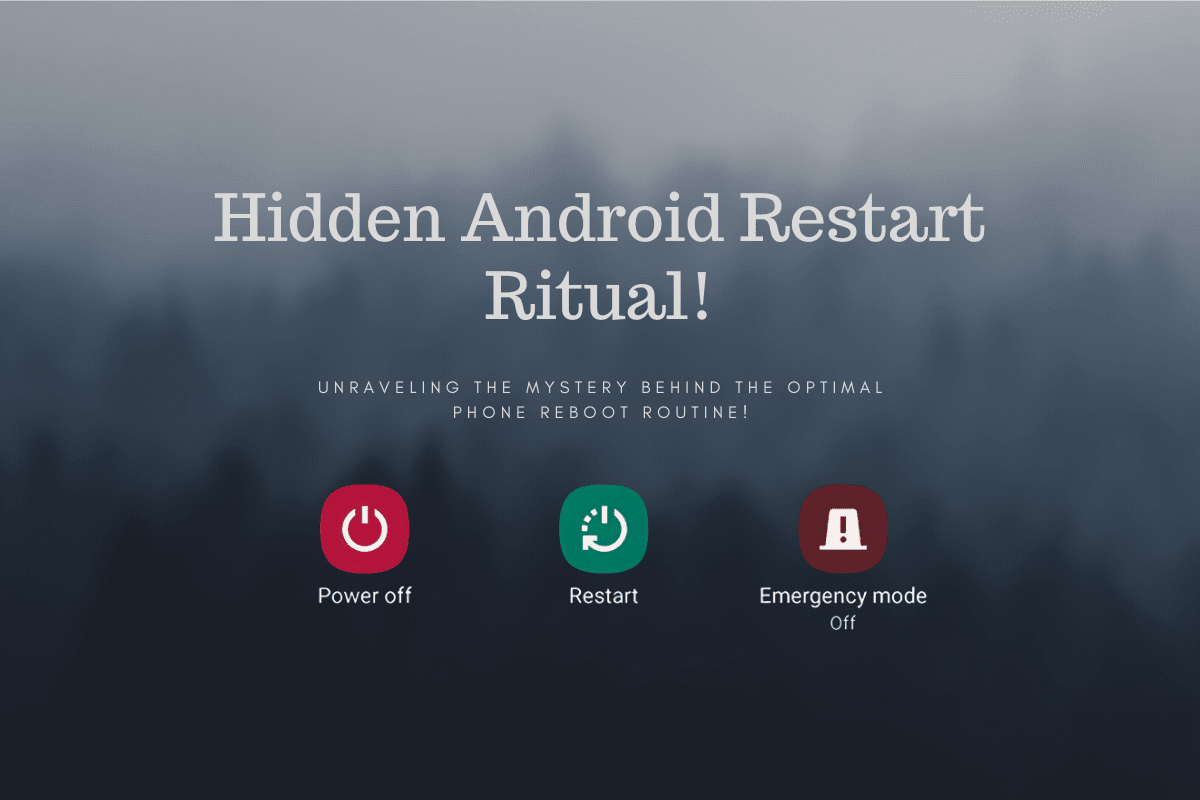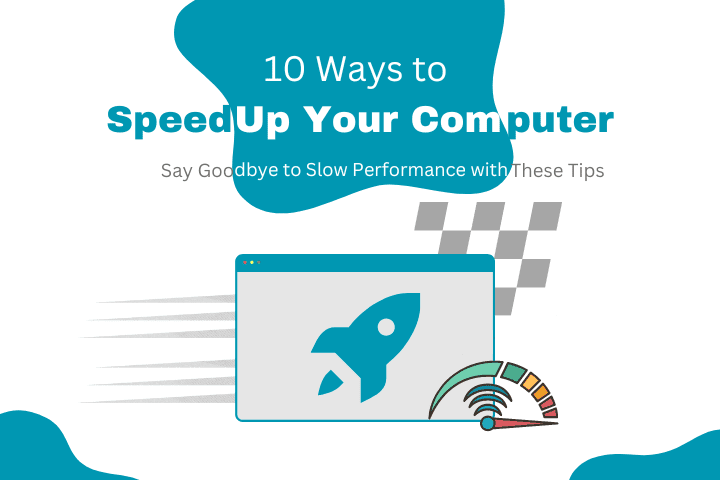How to Troubleshoot Common Computer Problems
Introduction:
Computers have become an essential part of our lives, and when something goes incorrect, it can be incredibly frustrating. Fortunately, many common computer problems have simple solutions that you can perform yourself. This blog will review some of the most common computer problems and how to troubleshoot them.
Section 1: Slow Performance Computer Problems
A. Check for Viruses and Malware
- Use antivirus software to scan for viruses, malware and worms.
- Remove any infections found.
B. Clear Out Unnecessary Files and Programs
- Delete files and programs that you don’t need
- Use a disk cleanup tool to free up space on your hard drive.
C. Disable Unnecessary Startup Programs
- Open the Task Manager and disable programs that run at the startup
- This can speed up the boot process and overall performance
Section 2: Freezing or Crashing
A. Check for Overheating
- Overheating can cause freezing or crashing
- Check your computer’s fans and clean any dust buildup
B. Update Drivers
- Outdated or corrupted drivers can cause freezing or crashing
- Go to your computer manufacturer’s website to find the latest drivers
C. Run System File Checker
- System File Checker scans for corrupted system files and repairs them
- Open Command Prompt as an administrator and type “sfc /scannow.”
Section 3: Blue Screen Errors
A. Check for Hardware Problems
- Faulty hardware can cause blue screen errors
- Check for loose cables or damaged components.
B. Update Drivers
- Outdated or corrupted drivers can cause blue-screen errors
- Go to your computer manufacturer’s website to find the latest drivers.
C. Use System Restore
- System Restore can revert your computer to a previous state
- Type the text “System Restore” in the Start menu and follow the prompts
Also read: Future of AI
Conclusion: Following these troubleshooting tips, you can diagnose and fix many common computer problems. However, if you cannot solve the issue on your own, feel free to seek help from a professional. With some know-how and persistence, you can keep your computer running smoothly for years.