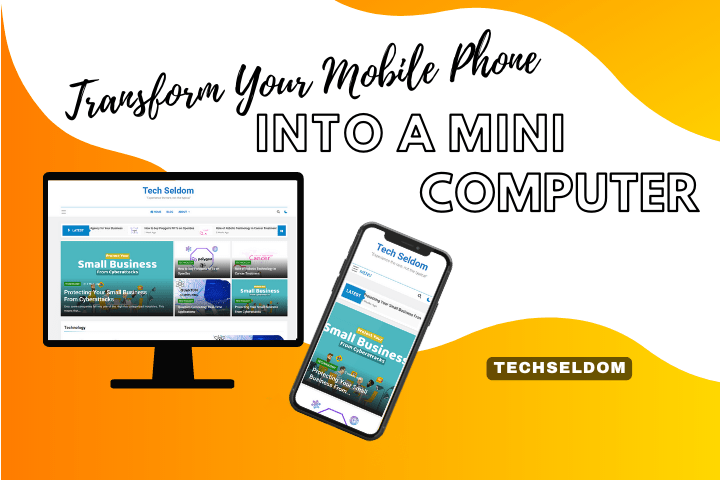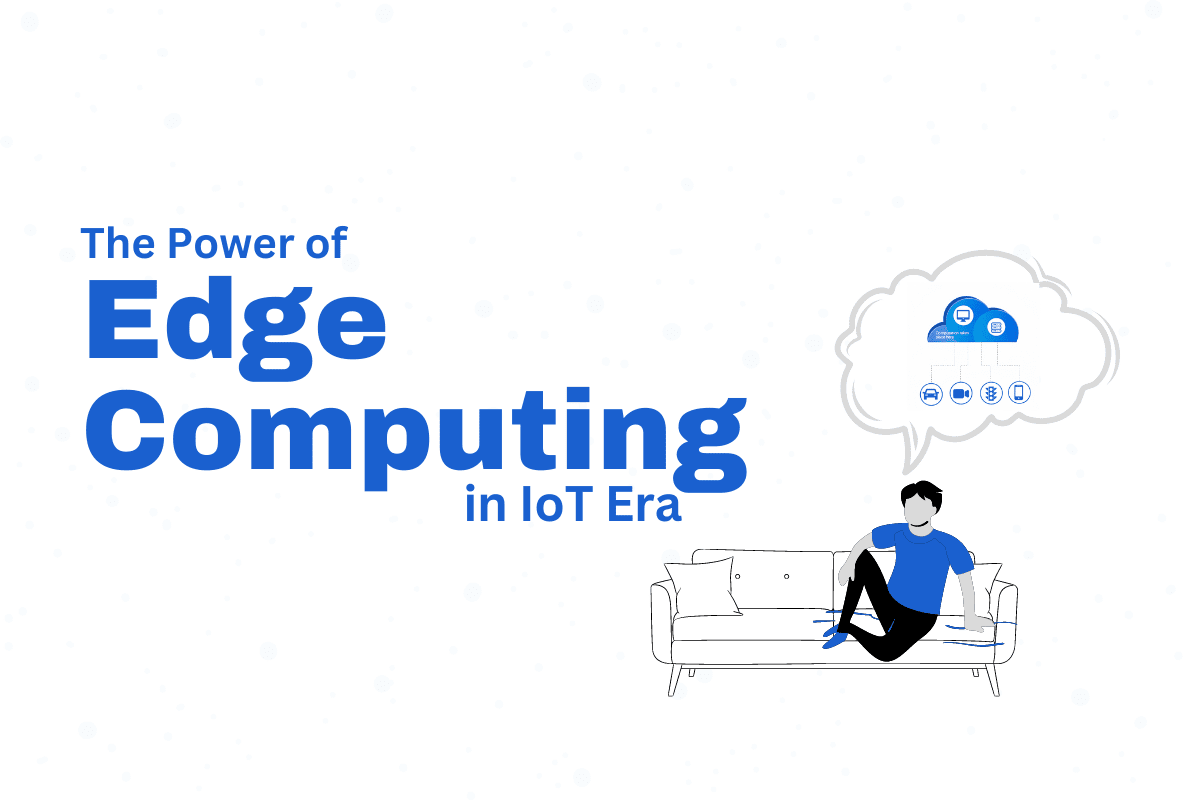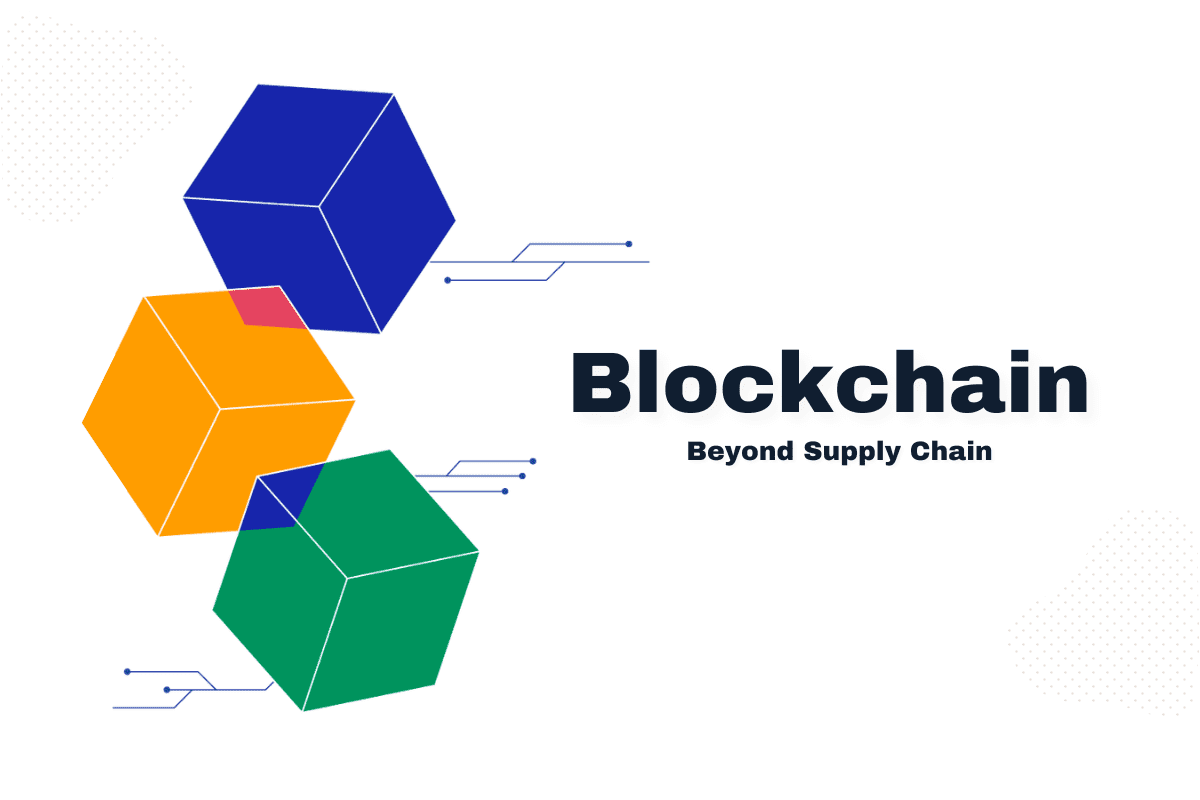Are you tired of carrying around both a smartphone and a laptop? Could you do all the work on your mobile(Portable phone)? Luckily, with the advancement of technology, it is likely to utilize your portable cell phone as a computer. This article will guide you through transforming your portable cell phone into a mini-computer.
The mobile phone has become an essential part of our lives in today’s fast-paced world. They have replaced several gadgets and become an all-in-one device we carry everywhere. However, many of us still rely on a laptop or a desktop computer for work. What if we told you you could use your portable cell phone as a computer? Yes, you heard that right! With a few simple steps, you can turn your portable cell phone into a mini-computer and enjoy the convenience of working. In this article, we will guide you through using your portable cell phone as a computer, from choosing the right device to adjusting the settings to make it work smoothly. So, whether you are a student, a professional, or someone who wants to make the most of your phone, read on to discover how to transform your portable cell phone into a powerful computer.
Also Read: Protecting Your Small Business From Cyberattacks
Step 1: Choosing the Right Mobile Phone
The first step in using your portable cell phone as a computer is to choose a suitable device. It would be best to have a cell phone with large screen size, high processing power, and enough storage space. The latest high-end smartphones from brands like Apple, Samsung, and Google are perfect for this purpose.
Step 2: Connecting Your Phone to a Monitor
Once you have chosen the right phone, the next step is to connect it to a monitor. You can do this by using an HDMI cable or a wireless adapter. If your cell phone supports a USB-C port, you can use a USB-C to HDMI adapter to connect it to a monitor. Alternatively, you can use a wireless adapter like Google Chromecast or Apple TV to mirror your phone’s screen on a larger display.
Step 3: Connecting a Keyboard and Mouse
You need a keyboard and a mouse to use your portable cell phone as a computer. You can attach a wireless keyboard and mouse to your cellular phone via Bluetooth or USB. Alternatively, you can use a docking station with a built-in keyboard and mouse.
Step 4: Using Mobile Apps as Computer Programs
Most mobile apps are designed for touchscreen use and may not work well with a keyboard and mouse. However, some mobile apps, such as Microsoft Office, Adobe Photoshop Express, and Google Drive, have been optimized for use with a keyboard and mouse. These apps can be used as computer programs on your phone.
Step 5: Installing a Desktop Launcher
You can install a desktop launcher to make your portable cell phone look and feel like a computer. A desktop launcher is an app that transforms your phone’s interface into a desktop-like interface. This app provides a start menu, taskbar, and desktop icons, making it easy to navigate and use your cell phone as a computer. Some popular desktop launchers for Android phones include Microsoft Launcher, Nova Launcher, and Launcher 10.
Step 6: Using Cloud Computing Services
Cloud computing services, such as Google Drive or Dropbox, allow you to store your files and documents on the cloud, making them accessible from any device, including your phone. This means you can work on your files on your cell phone and save them on the cloud so that you can then access these files from your computer or any other device.
Step 7: Adjusting Your Phone Settings
To use your portable cell phone as a computer, you must modify some settings on your phone. Foremost, you require to allow the developer options on your phone. To enable this, go to your phone’s settings, click About phone, and then click the Build Number seven times. Once developer options are enabled, you can adjust the animation speed and other settings to make your cell phone run faster and smoother.
Step 8: Using a Mobile Hotspot
If you do not have access to Wi-Fi, you can use your portable cell phone as a hotspot. Using your phone’s data plan, a mobile hotspot lets you link other devices to the internet. This indicates that you can connect your computer.