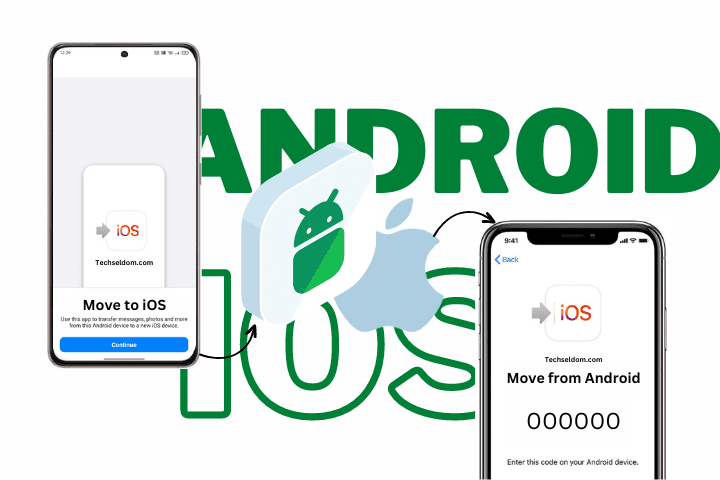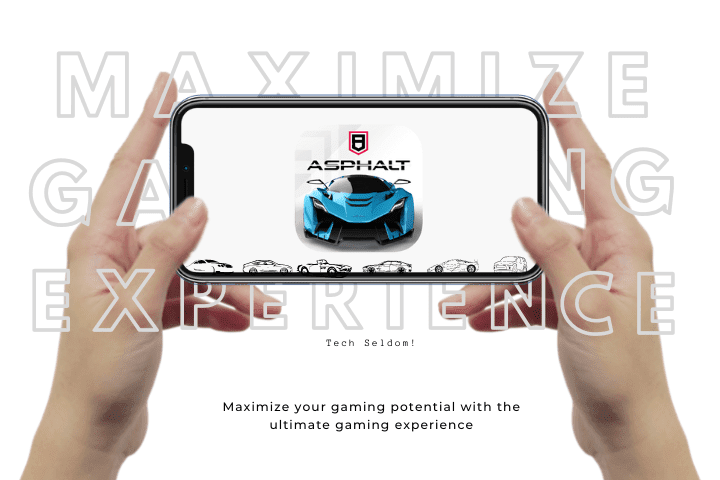Switching from an Android phone to an iPhone can be a big decision, especially when transferring your data. But don’t worry! With the right tools and techniques, transferring data from an Android to an iPhone is a relatively straightforward process. This guide will walk you through moving your data from Android to iPhone safely and securely.
Disclaimer: Please note that this guide is for information purposes only, and the author and the website cannot be held responsible for any damages or data loss that may occur during the transfer process of Android to iOS. It is essential to back up your data before transferring it to a new device.
The most preferred Method to Transfer Data from Android to iOS
- Download (Move to iOS) app on your android phone.
- Agree to the Apple Privacy Policy and click on the continue button.
- Read and Agree to the Terms and Conditions.
- Choose to send or don’t send your App Usage.
- Grant Location and Wi-Fi Permissions.
- Find your 6-digit code on your new iPhone.
- Enter your Single-Use Code and tap continue, and then connect.
- Just wait for the Transfer Data screen to appear on your device, select the content you want, and click on continue.
- Leave both the devices alone until the transfer completes (It takes time, depending on your transfer data size and scope)
- Click on Done once it is finished on the Android.
- Proceed to the following on-screen steps on your iPhone to continue the setup.
Note: Visit Apple Official website for more details
The alternative Method to Transfer Data from Android to iOS
Step 1: Backup your Android Phone
The first step in the transfer process is to back up your Android phone. It is essential because it will provide you with a backup of your important data and files in case anything goes wrong during the transfer process.
You can use Google Drive or another cloud service to back up your Android phone. This service will allow you to store your data online to access it from anywhere, including your new iPhone.
Step 2: Use “Migrate Data”
The iPhone has a built-in “Migrate Data” feature that allows you to transfer data from your Android phone to your new iPhone. This feature is easy to use and can share a wide range of data, including contacts, message history, photos, videos, and more.
To use “Migrate Data,” follow these steps:
- Go to the “Settings” app on your iPhone and select “General.”
- Tap “iPhone Storage” and then “Migrate Data.”
- Follow the on-screen instructions to transfer data from your Android phone to the iPhone using a cable.
Step 3: Use a Third-Party App
You can also use a third-party app to transfer your data from Android to iPhone if you prefer. Several apps on the Google Play Store, including “Move to iOS,” make it easy to transfer your data.
Download a third-party app on your Android phone, follow the on-screen instructions to transfer your data, and then import it onto your iPhone.
Note: When using a third-party app, it’s essential to make sure that you download the app from a reputable source, as many fake apps can compromise your data.
Step 4: Verify your Data
After you’ve completed the transfer process, it’s essential to verify that all of your data has been transferred successfully. To do this, go through your iPhone and ensure all your contacts, message history, photos, videos, and other important data are present.
If you find some of your data missing, don’t panic! Double-check the backup you created in Step 1 to see if the missing data exists.
Conclusion:
In conclusion, transferring data from Android to iPhone is a straightforward process. Whether you use the built-in “Migrate Data” feature or a third-party app, you can rest assured that android data will transfer your data safely and securely to your new iPhone.
Just remember to back up your Android phone before you start the transfer process and to verify that all of your data has been transferred successfully after the process is complete. By following these steps, you can make the transition from Android to iPhone a seamless and stress-free experience.
Note: Images are for representation purposes only and not actual photos. External links are provided just for illustration purposes. Techseldom is not liable for any harm you may suffer.
Other posts from our website: How to Secure Your Passwords Safe