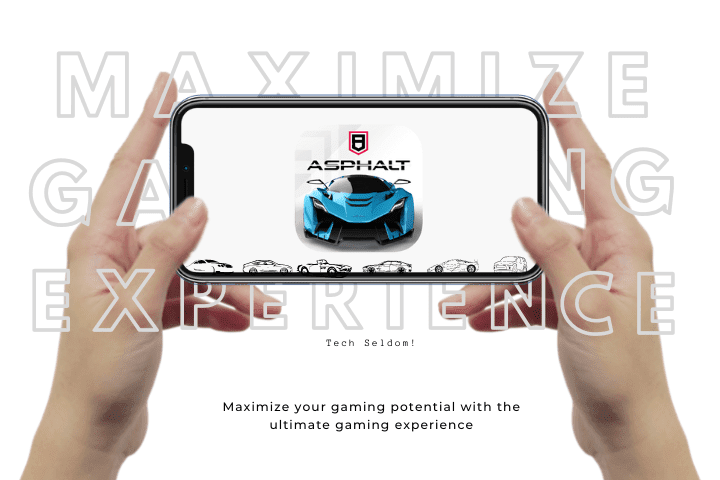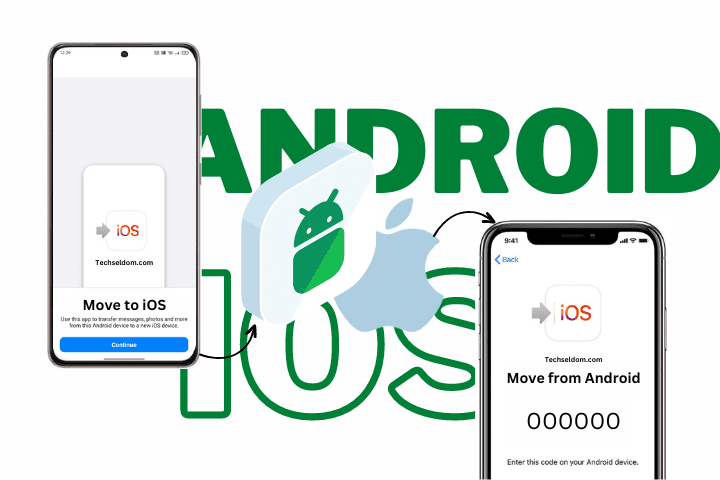Android devices have come a long way in terms of performance, but optimizing them for gaming can still be challenging. Whether you’re a casual or an avid mobile gamer, this comprehensive guide will help you optimize your Android device for the ultimate gaming experience. From tweaking the settings to downloading the right apps and tools, we’ve got you covered. So, let’s get started!
Disclaimer: Please note that the following tips may vary based on your Android device’s specific model and software version for a better Gaming Experience. Before making any changes, it’s always a good idea to back up your device’s data.
Update Your Device and Games Regularly
Update Your Android Device to the Latest Version Keeping your device updated to the latest version of Android is essential for ensuring an optimal Gaming Experience. Keeping your device and games up-to-date is crucial for a seamless gaming experience. Software updates often bring bug fixes and performance enhancements, while game updates bring new content and features.
- To ensure that you receive these updates, go to “Settings” > “Software Update” > “Download and Install.” If an update is available, download and install it.
Similarly, you can update games from the Google Play Store by tapping “My apps & games” and then “Updates.”
Adjust Performance Settings
Adjust the Performance Settings Your device’s performance settings can significantly impact its gaming performance. To optimize your machine for gaming, consider adjusting the following locations:
- Animations: Turn off unnecessary animations to improve the device’s performance and speed up the Gaming Experience.
- Background Process Limit: Limiting the number of background processes can help improve the device’s performance, especially during gaming.
- Display Resolution: Lowering the display resolution can improve the device’s performance and frame rate during gaming.
To access these settings, go to “Settings” > “Developer Options.” Note that the “Developer Options” may not be visible on all devices, and you may need to enable them first.
Limit Background Processes
Clean Up Your Home Screen A cluttered home screen can slow down your device, affecting your Gaming Experience. Keeping your home screen organized and free of unnecessary widgets and apps is essential.
- To limit these processes, go to your device’s settings, select “Battery,” and tap “Battery optimization.” From here, you can choose which apps to exclude from battery optimization and ensure that they won’t be shut down while gaming.
Consider removing unused apps and widgets, organizing your app icons into folders, and using a minimalist wallpaper to make your home screen look clean and organized. When gaming, you want your device to use as many resources as possible for the game rather than for other background processes.
Use a Game Mode
Use a Gaming Mode Several Android devices have a built-in gaming mode, which can be turned on to enhance the Gaming Experience. Gaming mode optimizes the device’s gaming performance, disabling unnecessary processes and boosting the graphics.
- To turn on the gaming mode, go to “Settings” > “Device Maintenance” > “Performance Mode” > “Gaming.”
If your device doesn’t have a built-in gaming mode, consider downloading a third-party app that offers similar functionality.
Disable Automatic Brightness
Automatic brightness can be helpful in many situations, but it can also lead to battery drain and slowdowns while gaming.
- To turn off automatic brightness, go to your device’s settings, select “Display,” and tap “Adaptive brightness.” From here, you can toggle the switch to turn off the feature.
Instead, adjust the brightness manually to find the optimal setting for your current lighting conditions.
Use a High-Performance Charger
If your device struggles with demanding games, consider using a high-performance charger. A high-performance charger can supply more power to your device, which can help prevent slowdowns and lag. Make sure to use a charger that’s compatible with your device, as using an incompatible charger can damage your device.
Clear Cached Data Regularly
Cached data can take up a lot of space on your device, slowing down performance and negatively impacting your Gaming Experience.
To clear cached data, go to your device’s settings, select “Storage,” and tap “Cached data.” You can tap “OK” from here to clear the cached data on your device. Removing cached data can help keep your machine running smoothly.
Install a Custom ROM (Not Recommended)
Install a Custom ROM. If your device is rooted, consider installing a custom ROM, which can significantly enhance its performance and gaming capabilities. Custom ROMs offer better performance and optimization than stock ROM, making them ideal for gaming.
Installing a custom ROM would be risky, and it may void your device’s warranty. Make sure to research the ROM and the installation process thoroughly before proceeding.
Use Game Booster Apps
Download a Game Booster Apps Game booster apps are designed to enhance the Gaming Experience by optimizing the device’s performance. These apps close background processes, free up RAM and adjust the device’s settings to improve gaming performance.
Consider downloading a game boosters app such as Game Booster, Dr. Booster, or Game Tuner to enhance your device.
Note: Images are for representation purposes only and not actual photos. External links are provided just for illustration purposes. Techseldom is not liable for any harm you may suffer.
Other posts from our website: How to Secure Your Passwords Safe