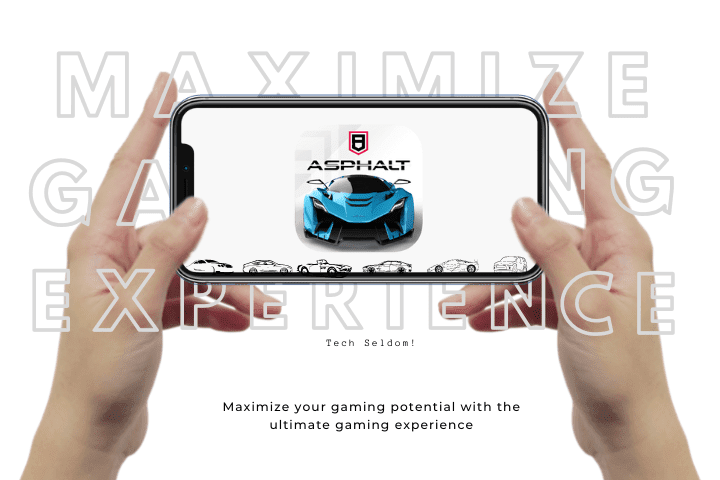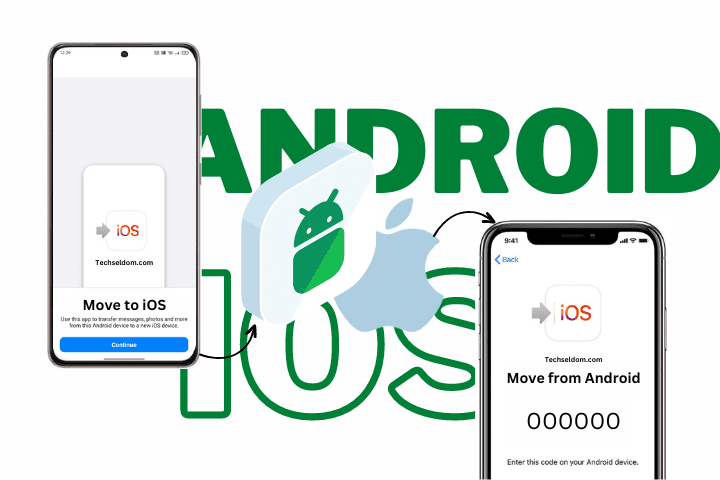How to discover spyware on a mobile or tablet
Detecting spyware can be difficult due to its design to remain hidden. It does not manifest as a visible “Spyware” icon in the apps list. But other clues that will help you locate spyware on an Android device. To tell if a spy app has slipped into your phone, watch for the following signs:
- Unexplained slowdowns or breakdowns: Moreover, if your phone’s apps take longer to load, your operating system crashes, or your cellphone seems slower, it is likely that there are underlying issues with the device. As a consequence, apps may also crash due to these issues.
- High Data Usage and Battery Drain: Spyware runs quietly in the background to stay hidden. Still, it uses a lot of extra battery and data (when you’re not connected to Wi-Fi), leading to a higher phone bill.
- New or different apps or settings: Apps you don’t remember installing or changing settings (like a new homepage or constant pop-ups) can reveal an infection.
- Constant overheating. Normal phone usage generates heat, but malware can cause your phone to overheat more in unusual ways.
It can be challenging to establish the precise cause of these problems, as they may be caused by another form of Android malware that needs to be removed. You should speed up or clean up your Android to improve its speed, battery, or overheating issues.
Also read: The Importance Of Data Privacy In The Digital Age
Protecting Your Privacy: Steps to Remove Spyware from Your Android Device
To safeguard your data from cybercriminals, take immediate action to remove any spyware from your Android device. Fortunately, learning to remove spyware from an Android phone is simple, and you have several options.
Option 1: Find Spyware and remove with These Tools
Unless you’re a malware expert, a spyware removal tool is the best way to eliminate hidden spyware and make sure you remove all traces of it. But be careful. Going to the Google Play Store to download an old antivirus application is not recommended.
Many fake apps are malware in disguise. So, you should use a legitimate mobile security app from a trusted developer.
The free AVG Antivirus Free app is the best spyware remover for Android. It detects and deletes all types of malware and prevents future infections. Here’s how to check for spyware on your Android:
- Download and install. AVG Antivirus Free
- AVG Antivirus Free
- Also available on PC, iOS, Mac
- Run an antivirus scan to detect spyware, viruses, or any other form of malware.
- First, follow the app’s instructions to remove spyware and other threats lurking on your phone. Then, we can take action and actively remove any potential hazards that may harm your device. Finally, by following these steps, your phone will be safe and protected from malicious attacks.
That’s all you have to do to be free of spyware!
Option 2: Manually find spyware and remove
If you want to fix the problem yourself, here are the following steps. First, you need to restart your phone in Safe Mode. This prevents all third-party apps from running. So you can check if the strange behavior of your phone is due to spyware and not some other problem.
- When your phone is off, press and hold the power button to display the Power off and restart options.
- To activate safe Mode Mode, hold down the Power off option and wait for the Restart in safe mode option to appear. Then, press OK.
- You should see an indication confirming that you are in safe Mode Mode (bottom left).
- Now is the time to remove any suspicious apps that might be malicious. Open your Settings and tap Apps or Notifications & apps, depending on your version of Android.
- Sort your apps and pay attention to anything you don’t recognize. Once you identify the rogue app, tap Uninstall to remove it from your device. If you doubt, Google the app name to see if other users have also encountered problems.
- To remove device administrator permissions that may prevent you from uninstalling a sneaky app, you must access your phone’s Settings, navigate to Security, select Advanced, and then choose Device administrators. The steps involved may vary depending on your phone model and Android version.
- In the list of apps with device administrator permissions, uncheck the box before the malicious app. This is also an excellent opportunity to check if other suspicious apps have these permissions. If so, delete them as well.
- In the list that appears, tap Deactivate this app from the device administrator.
- Go back to your apps list. You can now uninstall the app along with any other suspicious items.
- Restart your phone in normal Mode Mode and test it.
After removing the spyware, your phone should typically work again. Otherwise, you should revert to safe Mode Mode and try deleting more apps or temporary files. To verify that you have removed the spyware, perform a virus scan as described above.
If you suspect that someone you know has installed a spy app on your device, take proactive measures by resetting your password and adding extra security measures such as a passcode or fingerprint for logging in..
If nothing fixes your phone issues, your last option is to factory data reset.
Option 3: Restore default settings
If none of the above options work, you can factory reset your phone. This operation will remove all content from your phone, including spyware. To avoid losing your photos, apps, and other data, ensure you have a backup of your phone before you start. You must restore your phone to a backup before the spyware issues appear.
Here’s how to wipe your device and restore it to factory defaults:
- Go to Settings > System > Reset options.
- Depending on your phone, tap Factory data reset or Wipe all data (factory reset).
- Confirm by tapping Reset device.
- Your phone will ask you to confirm by entering your password or PIN.
- Deleting and resetting everything will take some time, then your phone will restart as if it were a new device.
- Your phone will ask if you want to factory reset or restore from the backup. If you’re using a backup, select one that predates the issues with your phone (i.e., make sure you don’t reinstall spyware!).
- The spyware is gone! Consider installing an antivirus app for Android now to avoid future malware infections.